Changelog
See what's new with Whippy.
Added: Rollback Functionality for Knowledge Bases

You can now roll back an entire knowledge base to any previously published version without changing what’s live right away.
How It Works
You can select any published version of a knowledge base and roll back to it. When you choose a version, the system creates a new draft based on that version.
From there, you can:
- Review the restored content
- Make edits if needed
- Publish when you are ready
Rollback does not immediately replace the live knowledge base. The live version stays active until you publish the draft.
Why It Matters
Knowledge bases change often, and mistakes happen. This update added a safer way to manage content updates and keep customer-facing information accurate.
Rollback helps you:
- Undo incorrect or unwanted edits
- Restore a stable version after a problematic update
- Control what goes live with a draft-first workflow
- Reduce risk when updating support content, FAQs, or internal documentation
If you use Whippy’s knowledge base to support AI conversations, customer support, or automated messaging workflows, rollback gives you a more reliable way to maintain version control and content quality.
Added: Editable Interview Questions (Email-Based)
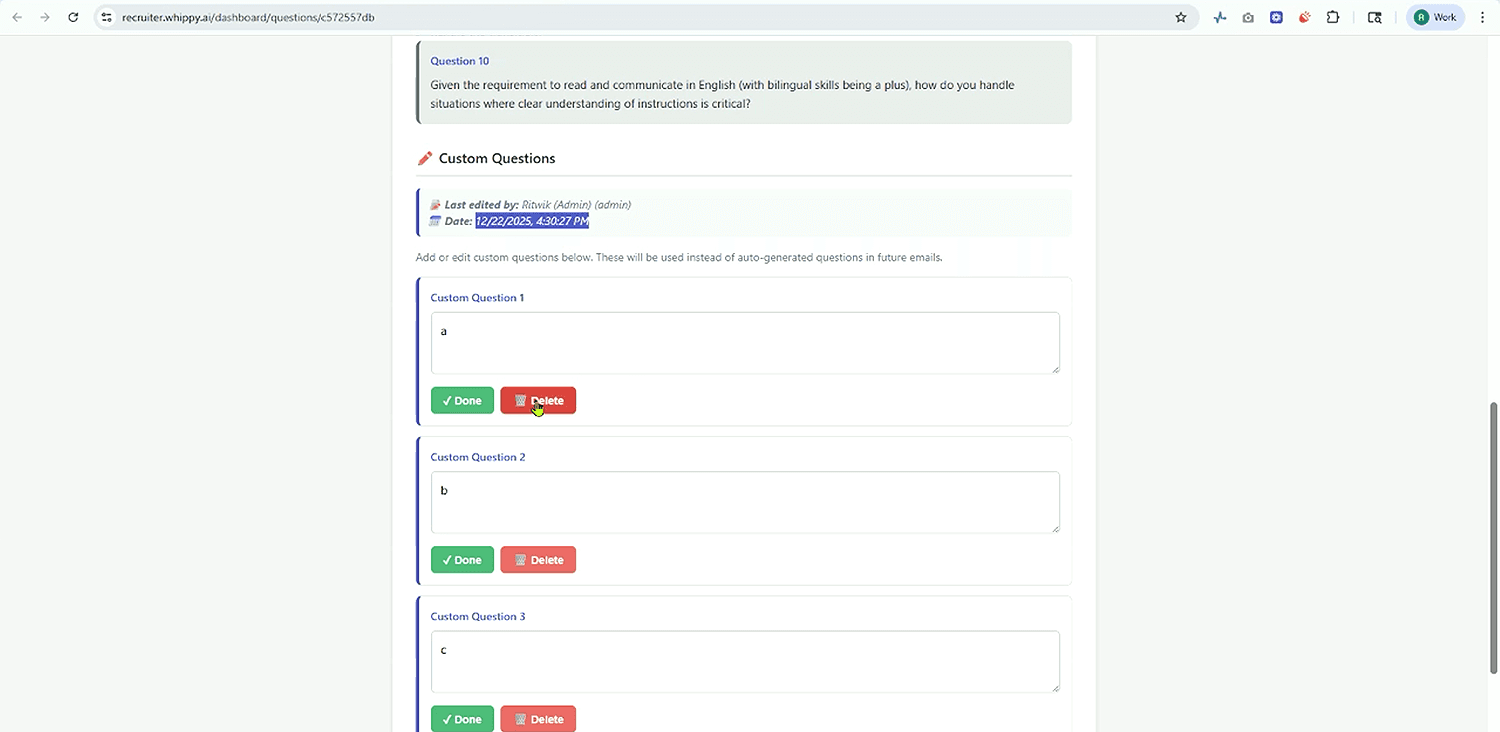
Recruiters can now edit interview questions directly from the interview summary email, and the question coverage section now follows the exact order of the call for easier review.
How It Works
- 1) Editable Interview Questions (from the Interview Summary Email)
Recruiters can now add, remove, and refine interview questions directly inside the interview summary email.
Previously, interview questions were auto-generated from the job description and agent instructions, and recruiters could review the results but had limited ability to iterate.
Now:
- Recruiters can edit questions from the email using Edit Questions
- Updates are saved at the job level, so future interviews for that job use the latest version
- Changes are shared across recruiters, making it easy to collaborate
- Each question shows who added it, so teams can track changes clearly
This helps teams improve interview quality over time without rebuilding workflows. - 2) Question Coverage Now Matches the Call Order
The question coverage section in the interview summary email is now displayed in the exact order questions were asked and answered during the interview call.
Previously, questions could appear out of sequence, which made interviews harder to review.
Now, recruiters can read the interview summary from start to finish exactly as the conversation happened.
Why It Matters
These updates improve control, collaboration, and clarity during interview review.
- Recruiters can continuously improve interview questions without restarting the job setup
- Teams can collaborate across the same job with visibility into what changed + who changed it
- Interview summaries are easier to scan, understand, and compare
- Review is faster and reduces confusion when evaluating candidates
Added: Contact External ID Placeholder
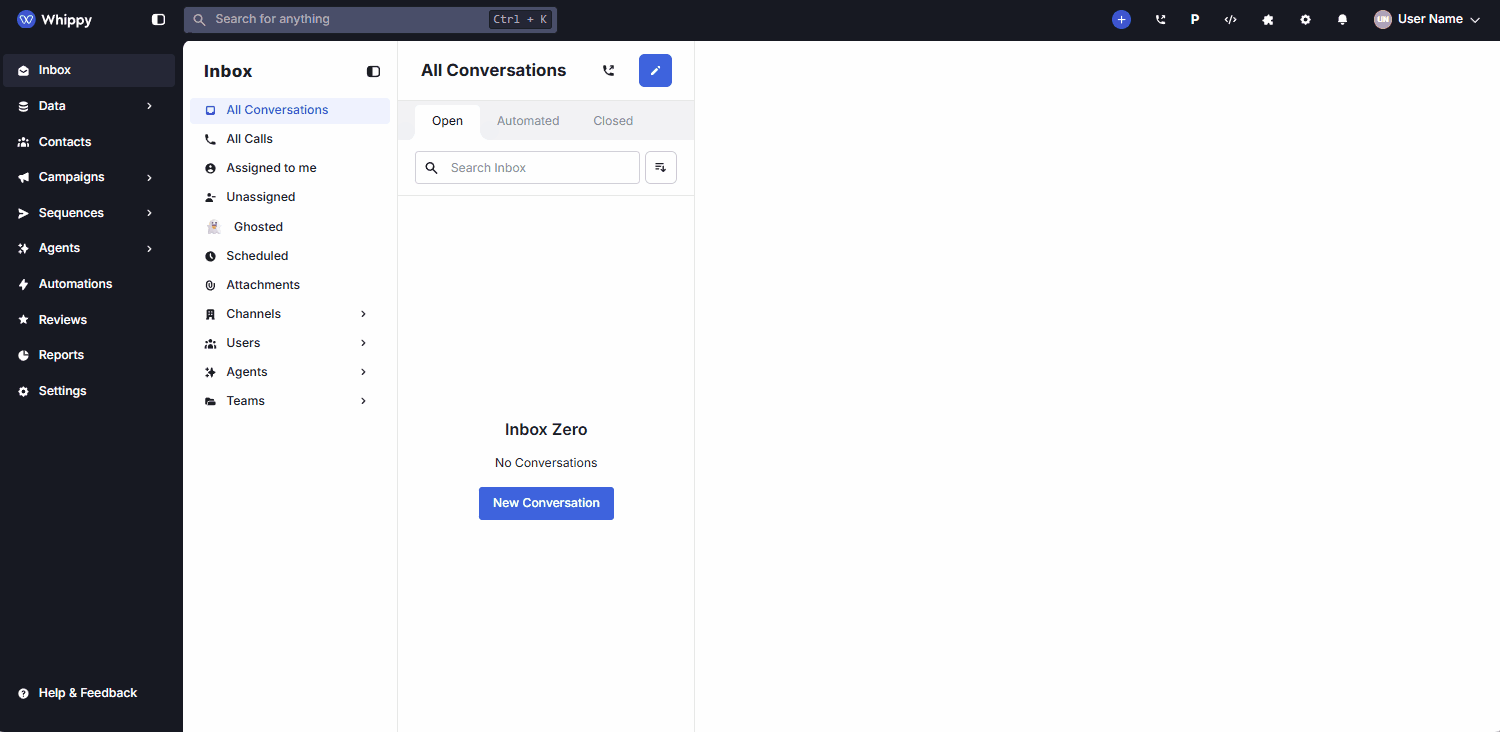
You can now reference a contact’s external system ID (like a CRM contact ID) using a new placeholder across AI Agents and messaging.
How It Works
We added a new Contact External ID placeholder that pulls the external identifier stored on the contact record.
You can use this placeholder when you:
- Configure AI Agent instructions
- Build or update AI Agent Tools
- Write messages and emails anywhere placeholders are supported
This makes it easier for AI Agents to pass the correct identifier into external workflows, including CRMs and other connected systems.
Why It Matters
- More reliable integrations: Your Tools can now use the correct external contact ID without manual mapping or workarounds.
- Fewer automation errors: Using a dedicated placeholder reduces mismatches caused by inconsistent IDs or copied values.
- Cleaner agent logic: AI Agent prompts and Tool inputs stay readable and consistent when external IDs are required.
Learn More: Whippy’s AI Agents and automation features ↗
Added: Inbox Filtering by Team
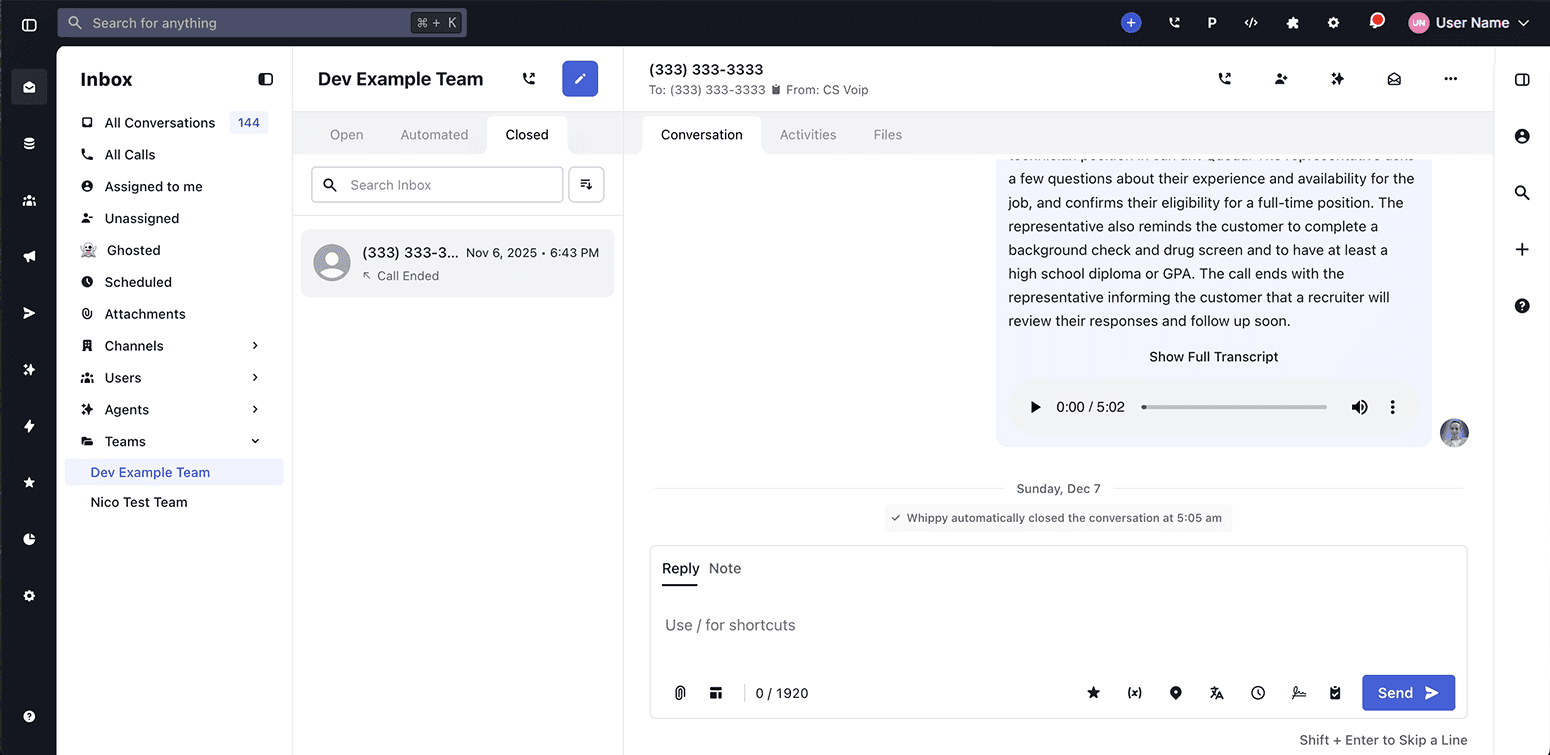
Whippy added a Teams filter to the Inbox, making it easier to view and manage conversations assigned at the team level.
How It Works
The Inbox on the Whippy dashboard now includes a Teams dropdown filter for users who belong to one or more teams.
- The Teams filter appeared in the Inbox sub-menu.
- It displayed all teams the user is assigned to.
- Selecting a team filtered the Inbox to show only conversations assigned to that team.
- The filter followed the same behavior as existing Channels and Users filters.
- Users who were not part of any teams did not see the Teams filter.
This update worked automatically. No setup or configuration was required.
Why It Matters
Team-based inbox management is essential for organizations handling high message volume across multiple departments or roles.
Before this update, users could not isolate conversations by team, which made prioritization and ownership harder to track. With team-level inbox filtering, users can now:
- Focus on conversations relevant to their specific team.
- Clearly see team ownership alongside individual assignments.
- Reduce inbox noise and improve response efficiency.
- Use consistent filtering patterns already familiar from Channels and Users.
This change improved shared inbox organization, team collaboration, and day-to-day workflow efficiency across the Whippy platform.