Table of Contents
Try Whippy for Your Team
Experience how fast, automated communication drives growth.

Scheduling texts helps save time, stay organized, and keep your communication professional. Whether you're sending appointment reminders, business updates, or time-sensitive messages, learning how to schedule a text message to send later is a great way to work smarter. In this guide, we’ll show you how to schedule a text on iPhone, Android, and using other helpful apps.
How to Schedule a Text on iPhone (iOS 18 “Send Later”)
If you're wondering how to schedule a text on iPhone, Apple has finally made it simple with the release of iOS 18. The new “Send Later” feature lets you plan and automate your messages directly in the native Messages app, no third-party apps needed. It's perfect for sending birthday wishes, appointment confirmations, or any message you don’t want to forget.
Here’s how to schedule a text message on iPhone using iOS 18:
1. Open the Messages app.
2. Tap + (on the left), then tap Send Later.
3. Select the date and time you want your message to go out.
4. You’ll see a dashed outline around the text field, plus the scheduled time right above it, so you know it’s set.
5. Type your message, then tap Send.
That’s it! Your text will be sent automatically at the scheduled time. Whether you’re using this to confirm an appointment, follow up with a client, or just send a reminder, iOS now makes SMS scheduling easy and reliable for iPhone users.
If you've ever searched how to schedule text message iPhone, this update is your answer.
How to Cancel a Scheduled Text on iPhone
If you change your mind:
- Open the Messages app and go to Scheduled.
- Swipe left on the scheduled text.
- Tap Cancel.
This makes it easy to stay in control of your outgoing texts.
How to Schedule Text Messages on Android
Android users have different options, depending on the phone brand and app they use.
Google Messages Schedule Send
If you use Google's default messages app:
1. Open Google Messages.
2. Type your message and enter the phone number.
3. Press and hold the send button.
4. Tap Schedule Send.
5. Choose a preset time or pick a specific time and date.
This method works on most Android phones.
Schedule Message on Samsung
Samsung users have an easy scheduling feature too:
1. Open the Samsung Messages app.
2. Type your message.
3. Tap the (+) icon next to the message box.
4. Choose Schedule Message.
5. Pick your specific time and date.
This feature is built-in, so you don’t need to install anything extra.
How to Cancel a Scheduled Text on Android
If you need to stop a text before it sends:
- Find the scheduled message in your app.
- Tap on it.
- Choose Cancel or Delete.
You can edit or remove messages before they’re delivered.
Third-Party Text Scheduler Apps
Sometimes the built-in messaging options just don’t cut it when you need more control and flexibility. That’s where third-party text scheduler apps come in handy.
Whippy.ai stands out as an ideal solution for small businesses, customer service teams, and anyone who needs to send SMS messages precisely when they’ll have the greatest impact. Whether it’s appointment reminders, OTP / one-time password scheduling (learn more about OTPs in this post), or customer engagement campaigns, Whippy makes scheduling simple and reliable.
With support for message delivery across different time zones and devices, Whippy ensures your texts are sent at the perfect moment. Plus, you can set up automated workflows to follow up seamlessly, helping you stay connected without the hassle.
Scheduled Messages Google Calendar Workaround
Want to learn how to schedule send a text triggered by a calendar event? Here’s a practical workaround using Google Calendar combined with automation tools to help you send text later, even if your messaging platform doesn’t offer built-in scheduling.
By creating an event in Google Calendar and linking it to an automation service, you can trigger messages exactly when needed. This method works well for appointment reminders, follow-ups, internal updates, or check-ins, especially when timing is critical.
One key benefit is the ability to control time zones, ensuring your scheduled messages reach recipients at their local time, increasing the likelihood they’ll be read and acted upon.
If you want to send text later without relying on native SMS apps, this approach offers flexibility, ideal for businesses or multi-user environments where personalized timing matters.
Whether you’re managing recurring events or reminders, this Google Calendar workaround shows an effective way to automate message delivery and master how to schedule send a text efficiently.
How to Send a Scheduled Text: Best Practices
Here are some easy tips:
- Double-check your message timing.
- Make sure the phone number is up to date.
- Always preview your text.
- Use scheduling for time-sensitive content.
- Keep messages short and helpful.
When done right, scheduled texts improve the customer experience and make your messages more effective.
More Helpful Tips for SMS Scheduling
Time Zones Matter
If your contacts are in different time zones, make sure you’re sending at the right local time. Tools like Whippy handle this automatically. You don’t want someone getting a message at 3 a.m.!
Use Scheduling for Better Customer Service
Sending follow-up texts, service updates, or feedback requests at just the right moment helps build trust. Automated texts don’t just save you time, they make your customer service stronger.
Promotions and Reminders
Planning a special offer? Want to follow up after a sales call? Schedule your messages in advance so you never miss the perfect opportunity. By sending your text at a specific time, you stay consistent, professional, and relevant. For recurring outreach like appointment confirmations or reminders, check out the best appointment reminder system to streamline your timing and boost engagement.
When Should You Use SMS Scheduling?
- Reminders for appointments and deadlines.
- Promotions to announce deals or sales.
- Onboarding texts to welcome new customers.
- Customer support updates after a service call.
- OTP / one-time password scheduling for secure logins.
- Delayed text message / SMS alerts outside normal business hours.
- Business texting automation for drip campaigns or lead nurturing.
SMS scheduling can help you stay organized, improve customer engagement SMS, and send your messages exactly when your audience needs them.
Final Thoughts
Knowing how to schedule texts can make a big difference. Whether you use an iPhone, Android phone, or app like Whippy.ai, there are many tools to help you send smarter messages.
It saves time.
It improves the customer experience.
It helps with consistency.
Want to simplify your texting?
Request a Free Live Demo and see how our powerful, easy-to-use SMS features can help your business grow!
Table of Contents
Table of Contents
Try Whippy for Your Team
Experience how fast, automated communication drives growth.
Related Articles
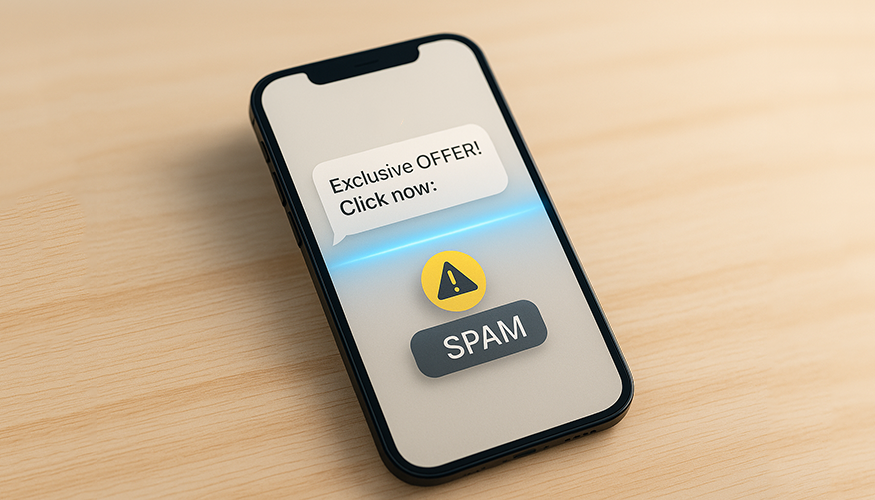
SMS Spam Trigger Words to Avoid

Ecommerce SMS Marketing Guide: Strategies That Convert

How to Automate an SMS Sending Every Month
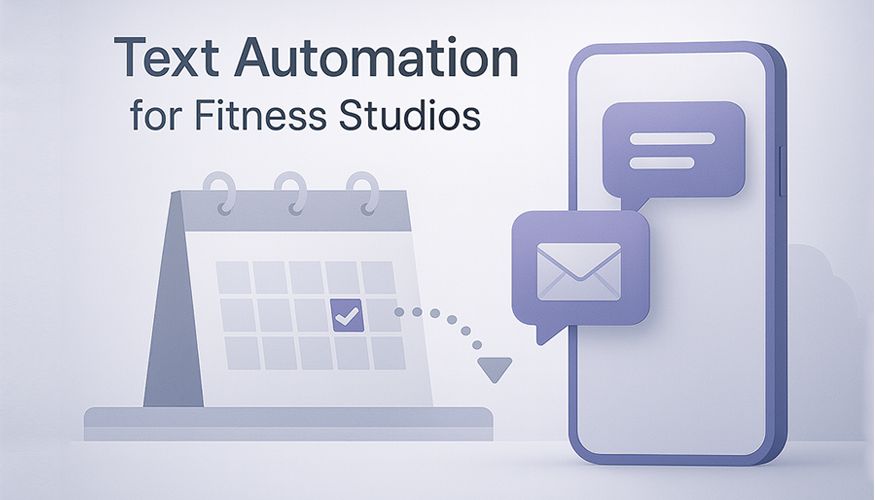
Text Automation for Fitness Studios: Reminders & Retention
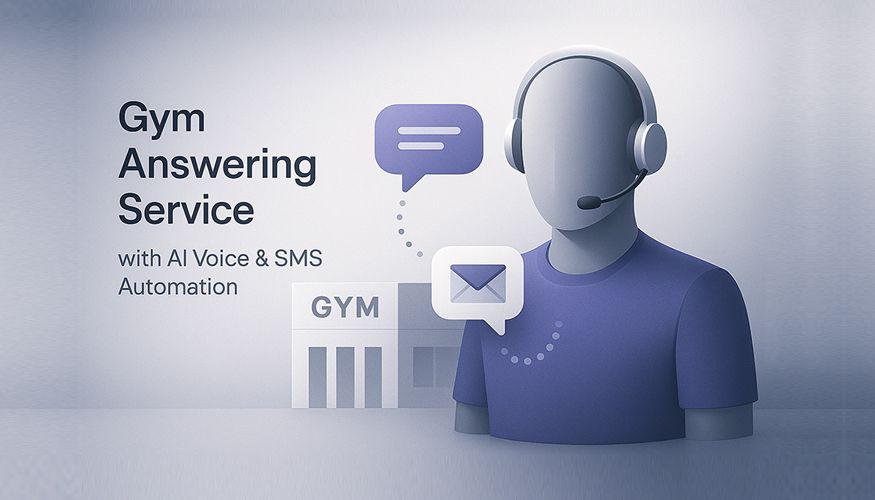
Gym Answering Service with AI Voice & SMS Automation
