Table of Contents
- Step 1: Using a Text Replacement Shortcut – The iPhone Workaround
- Step 2: Customizing Your Signature for Different Uses
- Bonus: How to Remove Signature from iPhone Text Message
- Apple vs. Android: The Difference in Messaging Signatures
- Keeping Signatures Consistent Across Devices
- FAQs
- Final Thoughts: Professional Messaging Starts Here
Try Whippy for Your Team
Experience how fast, automated communication drives growth.
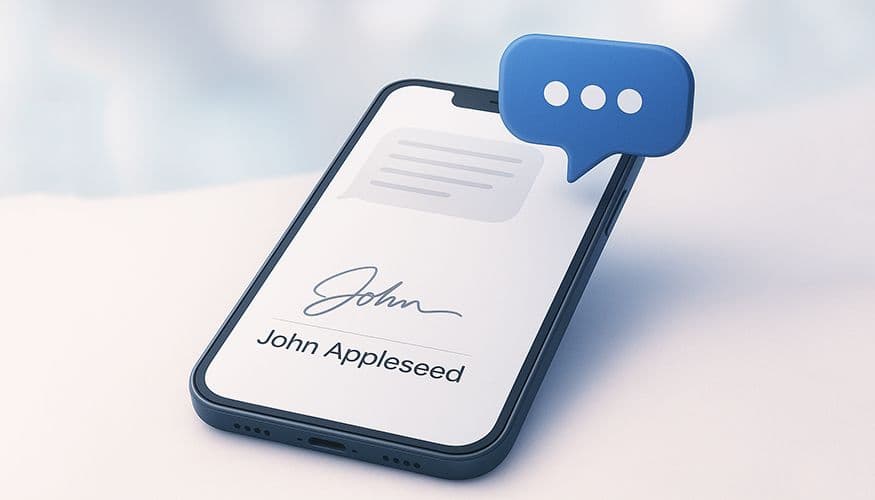
Adding a signature to your iPhone text messages can make your communication look more professional — but unlike many Android phones, iPhones don’t offer a simple built-in way to do this automatically.
Don’t worry! With a few easy tricks and tools, you can create personalized signatures that automatically add your name, role, or product or service details whenever you send a message. Whether you’re a business owner, customer support agent, or just someone who likes to add a personal touch, this guide will walk you through everything you need to know.
You’ll learn:
How to add a signature on iPhone using the Text Replacement feature
How to customize your signature for different audiences and compliance needs
How to keep your signature updated over time
How to remove your signature when needed
The key differences between iPhone and Android text message signatures
Ready-to-use signature templates and examples for various industries
By the end, you’ll know how to set up a professional, consistent text signature on your iPhone that saves time and boosts your brand.
Step 1: Using a Text Replacement Shortcut – The iPhone Workaround
One of the most common questions iPhone users ask is, “Can you add a signature to text message on iPhone?” The simple answer is that Apple does not have a built-in feature to automatically add a signature for iPhone text messages, unlike many Android phones that offer a native android text signature option.
But don’t worry—there is a smart workaround using Apple’s Text Replacement shortcut feature. You can create a short code, like sig1, that expands into your full signature when you type it. This works on your whole iPhone — in Messages, Mail, and any app with the iOS keyboard. It’s a clever way to get an apple messages signature even though there’s no direct toggle to turn it on.
Why is using Text Replacement for your iphone text signature a good idea? Using Text Replacement saves you time. Instead of typing your full signature every time, just type your shortcut. Your signature appears instantly. This is helpful if your signature includes your name, job title, contact info, or legal notes.
Second, for businesses, it helps keep everyone consistent. When all team members use the same shortcut, your customers see the exact same mobile signature and text message sign-offs in every message. This improves customer experiences by showing a clear and professional brand every time you send text messages.
There are a couple of things to keep in mind, though. Remember, Text Replacement works only when you type the shortcut. It doesn’t add your signature automatically like Android phones do. Also, keep your signature under 160 characters to avoid splitting messages and extra charges. Avoid emojis or special formatting, as some carriers may not handle those well in SMS.
In short, even though you can’t just flip a switch to add signature in iMessage, the text replacement shortcut gives you full control over your signature for text messages on iPhone. It lets you have a neat, professional text message signature without extra apps or complicated setups.
Step 2: Customizing Your Signature for Different Uses
A single static sms signature rarely works for everyone or every situation. Your text signature should match the audience, the purpose of your message, and even the medium you use. For instance, a text to a close friend likely doesn’t need your full job title and company name, but a message to a customer or client should have a complete business SMS signature template that reflects your professional identity and brand.
Customize your signature by making different versions for different situations. To get ideas, check out text signature examples and sample templates. This helps you find the right style and tone for your industry and showcase your product or service when needed. These examples also help you design personalized signatures that balance professionalism with approachability while meeting compliance needs.
For example, your customer support team may need to include support hours and a help keyword, like “Text HELP for FAQs,” while sales might want a signature with a call to action, such as “Reply YES to schedule a demo.” Regulated industries such as healthcare or finance often require disclaimers and opt-out instructions as part of their text message footer to stay compliant with legal rules in sms marketing signature.
Using iOS’s Text Replacement, you can easily create multiple shortcuts to customize text signature for different audiences and situations. You might have one shortcut for personal use, another for customer support, and yet another for sales outreach. To get inspiration and see how effective text message signature examples look in practice, you can explore text signature ideas and ready-made templates tailored to different industries and communication goals. These examples provide ideas on wording, length, and formatting that comply with SMS character limits and legal requirements.
This lets you insert the right text message signature quickly without copying and pasting or retyping information repeatedly. This versatility is crucial for teams that handle diverse business communication types.
Tailored signatures also boost customer experiences by providing clear and relevant contact information for the message recipient. Customers feel confident when they know who they’re talking to, how to reach support, and what actions they can take next — like replying with specific keywords or visiting a website. Incorporating job titles and contact info helps recipients quickly identify the sender and the nature of the message.
Overall, creating a signature for text messages that fits each use case increases professionalism and compliance, saves time, and ensures your sms branding remains strong and consistent. It also reflects your brand voice in every conversation, whether it’s a quick sales follow-up or a detailed customer support reply.
Step 3: Using, Testing, and Updating Your Signature
Once you have set up your iphone text signature using the Text Replacement shortcut, it’s vital to test it thoroughly and keep it updated over time. Proper testing and maintenance ensure your text message signature on iPhone stays professional and functional across all platforms and communication types.
Start by typing your shortcut (like sig1) in the Messages app. Your signature will appear automatically. Check the preview before sending to make sure the spacing and format look good. This helps avoid awkward breaks or cluttered text that can happen with longer signatures or certain symbols.
Testing your signature across different environments is crucial. Send messages to other iPhone users to check how the apple messages signature displays in iMessage. Then, test sending SMS to Android phones to see how your text message signature Android recipients will receive it. Keep in mind that group messages or MMS may strip extra spaces or alter formatting, so try sending to a small group first to verify consistent appearance.
As your role, contact details, or company branding change, make it a routine to revisit Settings > General > Keyboard > Text Replacement and update your shortcuts. Regular updates ensure your mobile signature remains aligned with your professional email signature and overall company sms branding. This helps you maintain consistency across all communication channels, which is key to reinforcing brand identity and building trust.
In addition, staying current with legal and industry regulations is essential. Many regions require clear opt-out language or disclaimers in SMS marketing, so make sure your text message sign-off / sms sign-off reflects these rules. This not only protects your business but also shows respect for your customers’ preferences, improving the overall customer experience.
Keeping your signature updated and tested reduces errors and ensures that every time you send text messages, your messages carry a clear, professional, and consistent voice. This is especially important for businesses that rely heavily on SMS for sales, support, and marketing.
Using Advanced Tools for Teams and Enterprises
While the Text Replacement shortcut is an excellent solution for individuals and small teams, managing consistent sms signature iPhone settings becomes cumbersome as teams grow larger. Relying on each employee to create and maintain their own shortcuts can lead to inconsistent or outdated signatures, which harms brand professionalism and risks compliance issues.
This is where enterprise-grade tools like Whippy become invaluable. Whippy is a powerful SMS automation platform that enables businesses to design business SMS signature templates once and automatically apply them to every outgoing message, regardless of whether it’s sent from an iPhone, Android phone, or desktop system.
Using a platform like Whippy helps companies set up text signature processes that:
- Guarantee messaging signature consistency across all devices and employees.
- Automate the inclusion of compliance text such as opt-out instructions, ensuring every text message footer meets legal requirements.
- Speed up communications by eliminating the need for manual insertion of signatures, helping teams save time and reduce errors.
- Support multiple signature templates customized for various departments, use cases, or campaigns, enhancing professionalism and relevance.
For businesses that send high volumes of customer support messages, sales outreach texts, or marketing SMS, Whippy streamlines operations and improves customer experiences by ensuring every message carries the same branded, professional sms signature for business.
Furthermore, Whippy integrates with multiple platforms, supporting message signature Google Messages and iOS devices alike. This cross-platform support is critical for organizations managing a mixed fleet of mobile phones, where maintaining a unified brand voice can otherwise be challenging.
In summary, adopting automated tools for SMS signature management is the natural next step for businesses looking to scale and maintain impeccable brand consistency, legal compliance, and operational efficiency.
Bonus: How to Remove Signature from iPhone Text Message
There may come a time when you no longer want your text message sign-off / SMS sign-off. Maybe you’ve switched jobs, changed your company branding, or simply prefer shorter texts.
To remove it:
1. Go to Settings → General → Keyboard → Text Replacement.
2. Find the shortcut you created to add signature to text messages.
3. Swipe left on the entry.
4. Tap Delete.
Your signature SMS iPhone previously auto-suggested will no longer appear. This action is reversible—you can always add a signature to text messages again later or create a fresh iPhone text message signature workaround with updated details.
Keeping control over your sign-off is essential. An outdated or irrelevant mobile signature can hurt customer experiences, while an updated one strengthens your current identity and goals.
Apple vs. Android: The Difference in Messaging Signatures
Another big consideration is how iOS and Android handle signatures differently.
📱 Apple: No native toggle to set up text signature. Users must rely on Text Replacement or platforms like Whippy to simulate a signature for text messages on iPhone.
📱 Android: Many devices include a built-in android text signature option. Open the Messages app, go to Settings → Advanced → Signature, toggle it on, and type your sign-off. This automatically appends your text message signature Android users send, without extra typing.
Additionally, Android users can download dedicated text message signature apps for advanced customization, like dynamic fields that auto-fill names, multiple business SMS signature templates, and syncing signatures across multiple phones.
Keeping Signatures Consistent Across Devices
For businesses that use both iPhones and Android devices, keeping a consistent business text message signature is crucial. Without a unified approach, different devices may send mixed messages, confusing customers and weakening brand perception.
Platforms like Whippy solve this by:
Creating unified text signature templates for every device and employee.
Automating phone signatures across iOS, Android, and desktop tools.
Ensuring every outbound message uses the same text signature line, improving customer experiences and maintaining SMS branding.
This approach makes it easier to manage large-scale business communication, ensuring that from the first hello to the final thank-you, your mobile signature always looks professional and consistent.
FAQs
Q: How to put a signature on text messages?
A: On iPhone, the quickest solution is Text Replacement. Type a trigger like sig1 and your full sign-off—name, job title, and company—appears automatically. On Android, enable the built-in signature under Settings → Advanced → Signature. Businesses can use platforms like Whippy to automatically attach business SMS signature templates to every message, ensuring consistency and saving time.
Q: Is there an iPhone app for text message signatures?
A: Apple doesn’t offer a dedicated app to add signature in iMessage or SMS automatically. However, third-party productivity tools and text message signature apps like Whippy let you build text message signature templates and insert them in messages from iPhone, Android, or desktop. These tools also integrate with message signature Google Messages, making it easier to manage signatures across mixed-device teams.
Q: What’s the best professional text message signature?
A: The ideal professional text message signature is short, plain text, and fits within the SMS character limit. Good personalized signatures might include your name, role, and key product or service information. For inspiration, you can review ready-made text signature examples designed for different industries. A good example:
– Alex | Whippy Support | Text HELP
Keep it simple: include your name, job title, company, and opt-out language if required. Matching it with your professional email signature helps strengthen your brand voice.
Q: How can I create a signature without using shortcuts?
A: Instead of manually setting up a text replacement shortcut, you can use a business texting platform. Whippy, for instance, lets you create reusable sms signature for business templates that automatically attach to every campaign or reply. This approach:
- Ensures every team member’s business text message signature matches.
- Speeds up communication by removing repetitive typing.
- Lets you customize multiple text message signature ideas and templates for different departments or message types, helping you quickly design signatures tailored to your audience.
Final Thoughts: Professional Messaging Starts Here
Apple doesn’t let you add a signature automatically to text messages. But you can still do it easily using Text Replacement or apps like Whippy.
A good signature makes your messages look professional and builds trust. Whether it’s appointment reminders, promotions, or support messages, a neat signature helps you stand out.
For businesses, tools like Whippy keep signatures consistent across all devices and team members. This saves time and keeps your brand looking professional.
With Whippy, you create your SMS signature templates once and use them everywhere. Every message includes the right branding and contact info. This makes your workflow smoother and improves customer experience.
🚀 Want to see how it works?
Request a demo today and take your SMS messaging to the next level with Whippy!
Updated for iOS 18 and Android 15 (2025)
Table of Contents
Table of Contents
- Step 1: Using a Text Replacement Shortcut – The iPhone Workaround
- Step 2: Customizing Your Signature for Different Uses
- Bonus: How to Remove Signature from iPhone Text Message
- Apple vs. Android: The Difference in Messaging Signatures
- Keeping Signatures Consistent Across Devices
- FAQs
- Final Thoughts: Professional Messaging Starts Here
Try Whippy for Your Team
Experience how fast, automated communication drives growth.
Related Articles

Ecommerce SMS Marketing Guide: Strategies That Convert

How to Send Long Videos Through Text Message (Full Guide)

How to Automate an SMS Sending Every Month
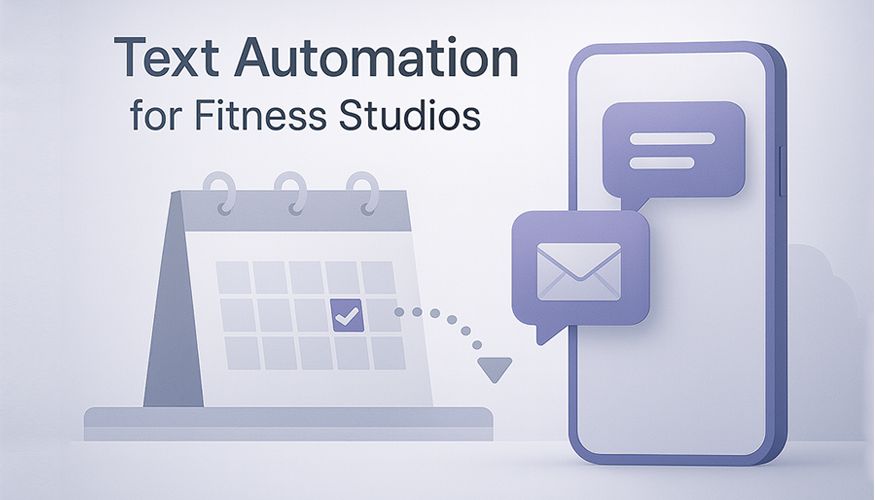
Text Automation for Fitness Studios: Reminders & Retention
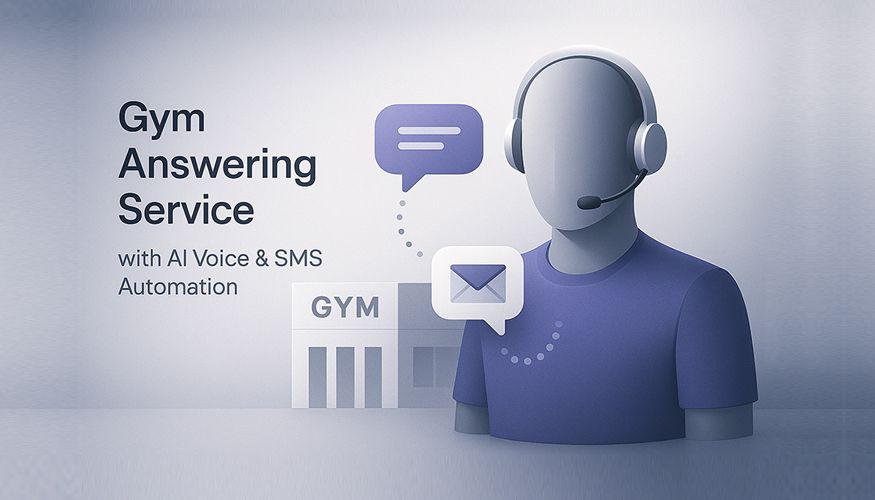
Gym Answering Service with AI Voice & SMS Automation
