Table of Contents
Try Whippy for Your Team
Experience how fast, automated communication drives growth.

Sending long videos through a text message can be frustrating—especially with limits on file size, messaging formats, and app restrictions. Whether it’s a family moment, a tutorial, or 4K drone footage, this guide will show you exactly how to send long videos through text message without losing quality.
Texting is still one of the easiest ways to share content, but it struggles with large video files. Carrier limits, outdated MMS protocols, and platform restrictions often get in the way. This guide cuts through those barriers and explains how to send video via text smoothly, professionally, and without quality loss.
Quick Answer: How to Send Long Videos in a Text Message
To send a long video through text successfully and reliably, follow these three primary steps:
1. Compress the video for texting
Reduce the file size while maintaining visual clarity. This ensures your video meets the size limits imposed by various messaging services and platforms.
2. Use cloud-storage link sharing
Upload the video to a cloud service such as Google Drive, iCloud, or Dropbox. These platforms allow you to store high-quality or lengthy videos and share them using a simple URL.
3. Send the link via text message
Once uploaded, copy and paste the shareable link into your SMS, iMessage, RCS chat, or business messaging platform. This not only ensures smooth delivery but also preserves the original video quality.
These three steps allow you to bypass the notoriously strict MMS video size limit, which typically restricts attachments to under 3 MB. By using a link instead of an attachment, you avoid blurry previews, failed sends, and quality degradation. More importantly, you send long video through text without being forced into using third-party apps that your recipient may not have.
Additionally, this method provides flexibility. Whether you're trying to send video via text for business use (like customer walkthroughs or marketing clips) or for personal sharing (like family moments or travel footage), using a link ensures you’re no longer bound by outdated technical restrictions. It also works across virtually all devices, networks, and platforms—making it the most universal solution available today.
Why It’s Hard to Text Long Videos
Understanding MMS Video Size Limits
When sending videos via standard text messaging, you're relying on MMS (Multimedia Messaging Service). While widely supported, MMS is outdated and comes with tight size limitations that make it unsuitable for most modern video files.
Carrier Max MMS Video SizeAT&T1 MB Verizon 3.5 MBT-Mobile 1 MB (send), 3 MB (receive) iMessage / RCS~100 MB (via link or shared files)
So, when you try to send a video through text message that exceeds 1–3 MB, several things may happen:
🎞️ The video might fail to send altogether, especially over basic SMS/MMS networks.
🎞️ It might be auto-compressed, causing grainy or low-resolution playback.
🎞️ It could be rejected by the recipient's carrier due to size restrictions or formatting issues.
This is especially frustrating when you want to send large video without losing quality—like a detailed tutorial, an event recording, or a promotional business clip. To overcome these barriers, smart senders rely on cloud-storage link sharing and effective video compression tips to reduce file sizes without compromising quality.
Understanding these limits is crucial if you want to send video from iPhone or Android without running into delivery issues. Each platform may handle media differently, but knowing the constraints ahead of time helps you choose the right solution for your needs.
Option 1: Share a Cloud Link in Your Text
One of the most reliable and user-friendly ways to send long videos through text message is by uploading the video to a cloud-storage service and simply sharing the link via SMS, iMessage, RCS, or your preferred messaging app.
There are several free and secure file-transfer service options available. For Android users, Google Drive or Google Photos provides 15 GB of free storage with no link expiration, making it a top choice for those who want to share long videos without compression or app limits. iPhone users can rely on iCloud Drive, which offers 5 GB of free storage and integrates seamlessly into the native sharing experience on iOS devices.
For smaller or one-time transfers, Dropbox Transfer allows you to send files up to 100 MB with a 7-day auto-expiration—ideal for quick video sharing with minimal setup. If you're working with especially large video files, Smash is a standout option. It lets you send up to 2 GB for free, and the links remain active for 14 days. Even better, it doesn’t require user registration.
This cloud-storage link sharing approach offers several clear advantages:
- You can send large video files without relying on slow or failure-prone MMS protocols.
- It allows you to send long videos via SMS without triggering forced compression.
- Your send high-quality video maintains clarity, color, and resolution.
- You gain access to analytics, especially when using tools like Whippy to track link clicks and opens.
- Links to shared files make your message lighter and more reliable.
⚡ Bonus Tip: Whippy’s SMS Automation Platform lets you schedule and send personalized video links at scale, complete with delivery analytics and automated follow-ups. Whether you're sharing a product video, onboarding walkthrough, or promotional campaign, Whippy ensures your shared files are delivered with maximum reliability and impact.
Option 2: Compress Video for Texting
If you prefer to attach the video directly within the message—rather than sending a link—you’ll need to reduce its size. This is where compressing video for texting comes in.
Best Video Compression Tools for Mobile
Here are some of the most effective tools to shrink your video files without losing much quality:
- VideoProc (iOS/Android/Desktop): Offers full control over resolution, bitrate, and format, making it ideal for high-quality compression.
- HandBrake (Desktop): Free and open-source, best suited for more advanced users or those doing bulk conversions.
- HitPaw Compressor (iOS/Android): Designed for one-tap video optimization with a user-friendly interface.
- Clideo (Web/Mobile): Convenient for quick online compression without downloading any software.
These tools support a wide range of file types, including MP4, MOV, AVI, and MKV. However, MP4 is the most universally compatible format across both Android and iOS platforms and is recommended for texting.
Real Compression Example
Imagine you have a 60-second HD video recorded on an iPhone. In its original format (MOV at 1080p), the file might be around 50 MB. After compressing it using HandBrake and converting it to MP4 at 720p with H.265 codec, the final size could shrink to around 9 MB. This represents over 80% savings in file size while still preserving acceptable visual quality. It also makes the file small enough to bypass most platform-imposed size restrictions.
Compression Checklist Before Sending
Before hitting send, make sure you've covered the essentials:
- Trim unnecessary sections such as intros and outros.
- Export in MP4 format, preferably using H.264 or H.265 for better compression.
- Reduce resolution to 720p or lower if file size is still too large.
- Adjust bitrate to around 2 Mbps to maintain decent video quality.
- Test the compressed file by sending it to yourself or another device before sharing it widely.
Ideally, you want your compressed video to stay under 20–25 MB. This threshold ensures compatibility with a broad range of platforms that accept larger messages than MMS but still enforce upper limits.
By compressing your videos, you make it significantly easier to:
- Send video messages directly in a text thread.
- Send long video in text form without needing a cloud-storage solution.
- Ensure compatibility with recipients using different devices or networks.
This technique is especially helpful when trying to send video from iPhone to Android, or the reverse, as video quality can often degrade when devices and platforms don't align. It also reduces friction in personal exchanges where recipients may be hesitant to click external links.
When done correctly, compression helps you send large video without losing quality, giving both the sender and recipient a smooth, satisfying experience.
How to Send Long Videos on iPhone
Apple users have access to several built-in tools that make it relatively easy to send long videos on iPhone, even when dealing with the typical file size limit imposed by text messages. Rather than relying on outdated MMS standards, iPhones integrate more modern sharing tools that maintain video quality and enhance delivery success.
A. iCloud Link
One of the easiest and most effective options is sharing via iCloud Link. Here’s how it works:
1. Open the Photos app and select the video you want to send.
2. Tap Share, then choose Copy iCloud Link.
3. Paste the link into a text message and send it.
This method generates a secure and private URL hosted on iCloud. The link typically remains active for 30 days and allows the recipient to stream or download the video at full resolution. Since the video isn't attached to the text but delivered via link, there’s no risk of violating file size limits or triggering automatic compression. It’s perfect for those who want to send large video on iPhone without losing quality, especially for business presentations, video resumes, or high-definition personal recordings.
B. Mail Drop
If you’re using the Apple Mail app and your video is too large to send as an attachment, iOS will automatically offer Mail Drop. This feature uploads your video to iCloud and sends a temporary download link via email.
Mail Drop supports files up to 5 GB, which is ideal for sending longer content like product walkthroughs, event recordings, or tutorial videos. The file isn’t attached to the email directly—this helps bypass the file size limit enforced by many email clients. The recipient doesn’t need an Apple device to open the link, making it a flexible solution across platforms.
C. AirDrop (Local Only)
When both sender and recipient are nearby and using Apple devices, AirDrop offers the fastest and most private way to send video from iPhone without compression.
Simply open the video, tap Share, then select AirDrop and choose the recipient’s device. The transfer happens locally over Bluetooth and Wi-Fi, meaning you don’t need internet access. This method preserves full quality and doesn’t involve any file size constraints, making it ideal for large 4K files or professional-grade clips.
Whether you’re sending a quick birthday greeting, onboarding video, or sales pitch, these iOS-native tools empower you to share long video on iPhone smoothly and efficiently. You also gain more control over privacy and reliability compared to third-party apps or standard MMS messaging.
How to Send Large Videos on Android
Android users have access to multiple effective tools and features that make sending long videos easier than ever. Depending on the situation—whether the recipient is nearby, whether Wi-Fi is available, or whether you want to avoid downloading extra apps—you can choose the method that suits your needs best.
A. Google Photos Link
Google Photos is pre-installed on most Android devices and offers one of the most seamless ways to send long video links without dealing with manual compression. Here’s how to use it:
1. Open the video in the Google Photos app.
2. Tap the Share icon, then select Create Link.
3. Once the link is generated, copy and paste it into your text message.
This approach keeps your video in its original resolution, avoids any compression, and doesn’t require the recipient to have Google Photos installed. It's one of the most efficient ways to send large video online while ensuring cross-platform compatibility and maintaining video clarity. Because the link is hosted on Google’s servers, it's fast, reliable, and perfect for situations where quality matters—such as customer demos, interviews, or marketing assets.
B. Nearby Share
Nearby Share is Android’s built-in solution for fast and private local file sharing. It works similarly to Apple’s AirDrop and is ideal for transferring large files between nearby Android devices.
To use it:
1. Open your video file.
2. Tap Share > Nearby Share.
3. Wait for the recipient’s Android device to appear, then tap to send.
No Wi-Fi or mobile data is required—Nearby Share uses Bluetooth and Wi-Fi Direct to create a secure peer-to-peer connection. This makes it perfect for sending long videos without app limits and without sacrificing quality. It’s especially useful in family settings, classrooms, office environments, or when you need to quickly share shared files face-to-face.
Supported File Types on Android
Android offers support for a wide range of file types when it comes to video. The most commonly supported formats include MP4, MOV, AVI, MKV, and even WebM. However, not all messaging apps or recipients' devices will handle every file format equally well. For the highest compatibility, especially when sending video via text, MP4 remains the most universally supported option.
Before sending a video, it’s a good idea to double-check that your file format will play properly on the recipient's device. If needed, you can use a tool like HandBrake or VideoProc to convert your file to MP4 without losing much quality.
By taking advantage of Android’s native sharing tools and selecting the right file format, you can:
- Send video from Android quickly and securely.
- Text a long video on Android with minimal setup.
- Send long videos Android users will actually be able to view.
- Share long video on Android without installing new apps or services.
- Generate and deliver a send long video link with zero loss in resolution.
Bonus: Email Large Videos
Sometimes, texting isn’t the most effective option—especially when you need to send a longer, high-resolution video with complete control over context and delivery. In those cases, emailing large videos is a professional, polished alternative.
Gmail (Google Workspace)
With Gmail, you're allowed to attach files up to 25 MB directly. If your video exceeds this limit, Gmail will automatically upload the video to Google Drive and embed a shareable link into your email. This means the recipient doesn't receive a massive attachment—they simply click the link to stream or download the file. You can further customize access permissions by allowing only certain users to view or download the content using their email address.
This approach is ideal when you want to share large video online with customers, colleagues, or collaborators in a secure and streamlined manner. The built-in Google ecosystem also makes it easy to track access and revoke sharing rights if needed.
Outlook (Microsoft 365)
Outlook offers similar functionality by integrating with OneDrive. While it supports attachments up to 34 MB directly, larger videos are seamlessly linked via OneDrive. You can generate a secure video link that’s either public or restricted to a specific email address, giving you the flexibility to protect your content or track who views it.
OneDrive supports file previewing within the browser, which makes it especially handy for instructional content, onboarding walkthroughs, or sales demonstrations that require immediate access without downloading the file first.
Apple Mail (Mail Drop)
Apple’s Mail Drop feature is another robust solution for sending large files. If you try to email a video that exceeds the standard attachment size, Apple Mail prompts you to send it via Mail Drop. The file is then uploaded to iCloud and hosted for 30 days, with a temporary download link automatically added to your message.
Mail Drop supports files up to 5 GB, making it an excellent choice for longer or higher-resolution video content such as full event recordings, promotional reels, or training modules. Like with other services, the recipient simply clicks the link to view or download the content.
Why Email May Be the Right Choice
Sending a video through email offers several distinct advantages:
- You can include an introductory message, CTA, or instructions with your video.
- You maintain a full conversation thread within your inbox.
- You have greater control over who receives and accesses the file using their email address.
- You can transfer large video online without relying on third-party apps or separate hosting accounts.
For businesses, email is also a valuable way to follow up professionally, schedule reminders, and integrate video sharing into your broader CRM or support workflows.
Whether you’re sharing a high-definition webinar recording, sending a brand announcement, or distributing internal training content, using email lets you share large video online with elegance, reliability, and reach.
Pro Tips for Sharing Videos
▶️ Always compress video for texting if you plan to attach it directly in a message.
▶️ Use cloud links for longer videos or HQ/4K video transfer—you’ll preserve quality and avoid platform restrictions.
▶️Tools like Smash are ideal when you need to send large files free—especially when you want to avoid registration hassles.
▶️To share long videos via text without losing resolution, platforms like Google Photos or iCloud are your best bet.
▶️Know your video size limits and file types in advance so you're never caught off guard by a failed send.
▶️ If you're emailing video files, ensure the email address used for access is correct and matches your sharing permissions.
FAQ: Sending Long Videos via Text
Q: How long can a video be to send through text?
A: Most carriers limit videos to 30–40 seconds at low resolution when using MMS. To go beyond that, use a cloud-storage link or compress the video appropriately.
Q: Can I send long videos via SMS?
A: Yes. While SMS itself doesn't support video, you can send long video via SMS by pasting a cloud link to the video file.
Q: How to send a longer video through text without quality loss?
A: Use services like Google Drive, Dropbox, or iCloud to store the full-quality video and send a long video link instead of compressing the file.
Q: Can I send a long video without downloading an app?
A: Yes. Use your phone’s built-in sharing features like Google Photos Create Link, iCloud Copy Link, or AirDrop/Nearby Share. These options let you share even large video files without downloading a third-party app.
Final Thoughts: Share Smarter With Whippy
When it comes to sending long videos through text, email, or automation—Whippy makes it effortless.
With Whippy’s all-in-one messaging platform, you can:
Send video messages at scale with automated SMS campaigns that adapt to file size limits and recipient preferences
Trigger follow-up messages and reminders using smart SMS drip workflows tailored to customer behavior
Track engagement on every shared file, video link, and conversation in real time
Whether you’re sharing a product demo, onboarding tutorial, or promotional clip, Whippy AI empowers you to deliver content faster, track performance, and drive better outcomes.
Start reaching your audience with long-form video content that lands—without delays, size errors, or clunky third-party apps.
🚀 Book a free demo and start sending smarter!
Table of Contents
Try Whippy for Your Team
Experience how fast, automated communication drives growth.
Related Articles

Ecommerce SMS Marketing Guide: Strategies That Convert
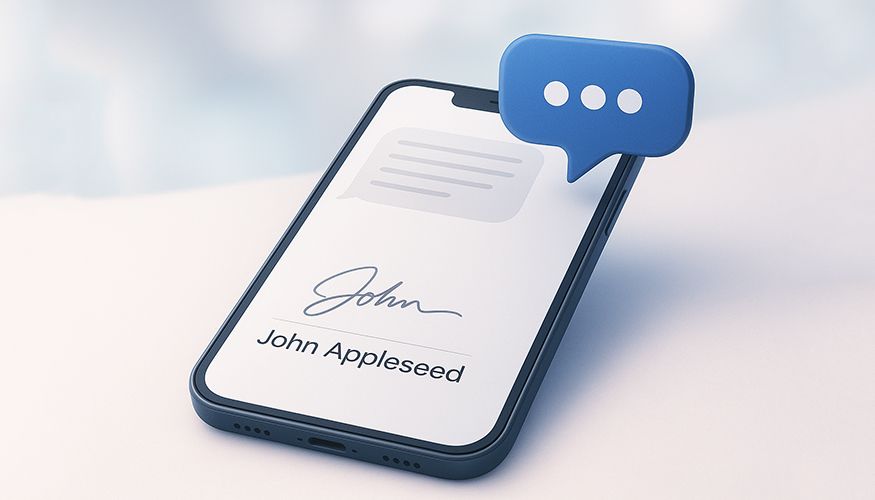
Text Message Signature iPhone Guide: Add Yours in 3 Steps

How to Automate an SMS Sending Every Month
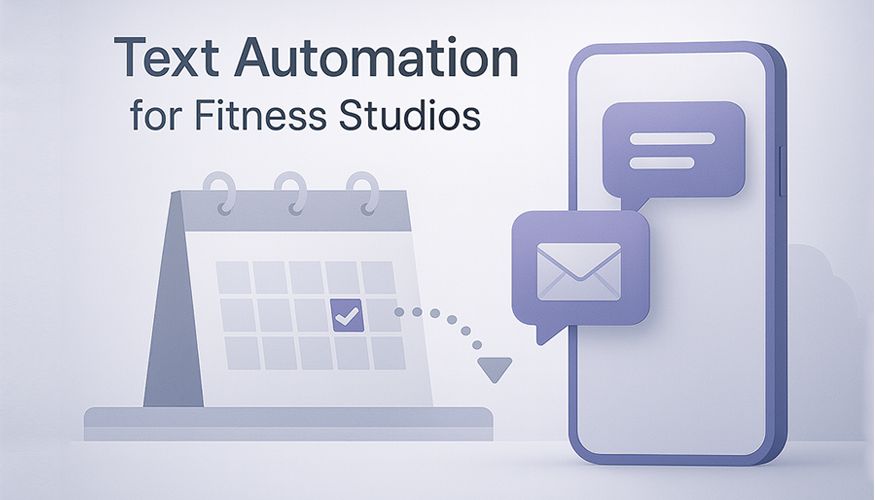
Text Automation for Fitness Studios: Reminders & Retention
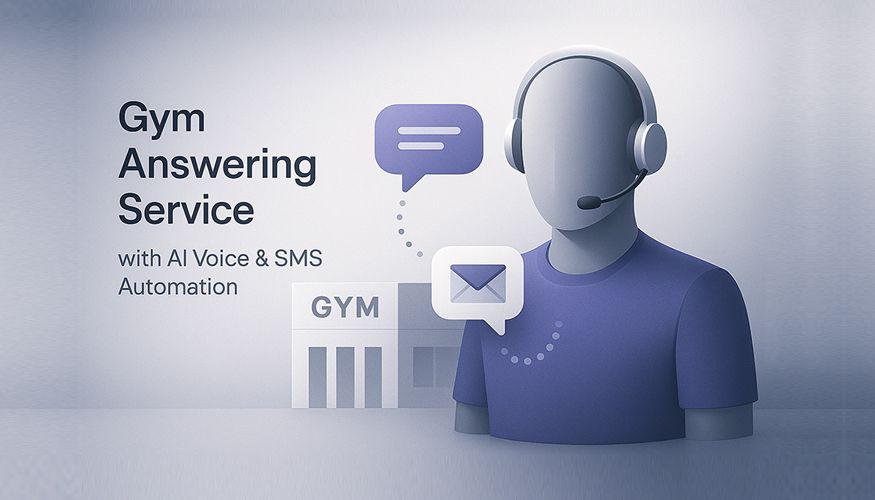
Gym Answering Service with AI Voice & SMS Automation
